How to Install Cisco AnyConnect on a Windows Computer
The Cisco AnyConnect VPN allows you to connect to Mason networks, making access to restricted services possible as if you were on campus. To connect to the VPN from your Windows computer, you need to install the Cisco AnyConnect VPN client.
If Your Computer is on MESA
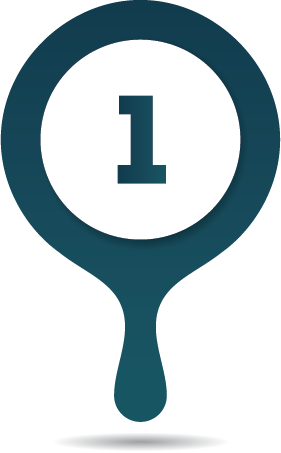
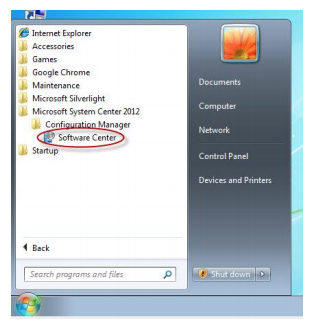
Open Software Center by clicking the Start Button > All Programs > Microsoft System Center 2012 > Configuration Manager > Software Center.

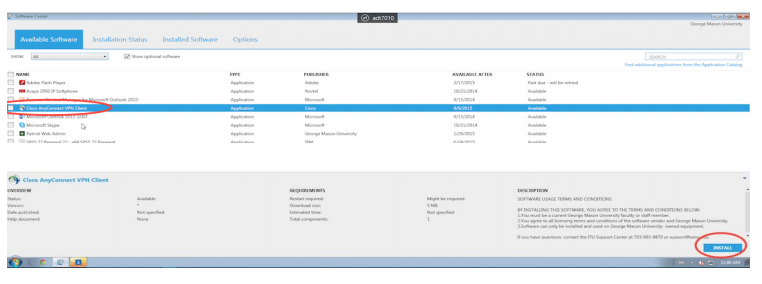
Check Cisco AnyConnect VPN and click Install.
If Your Computer is Not on MESA
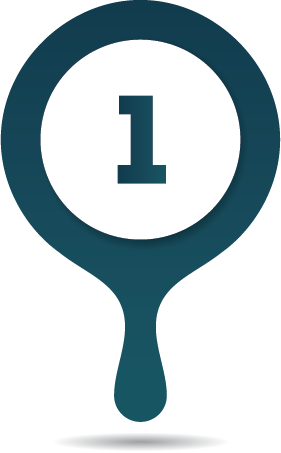
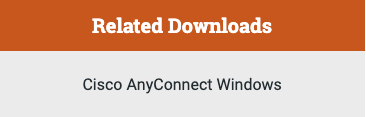
Download the Cisco AnyConnect VPN client in the Related Download box in the upper-right of this page.

Download the .zip file.

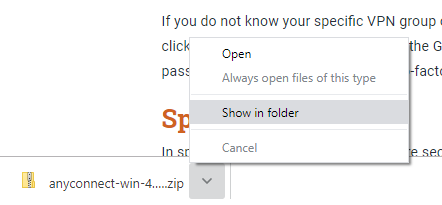
Open the folder where the zip downloaded.


Double click on the zip folder.


Double click on the installer file.
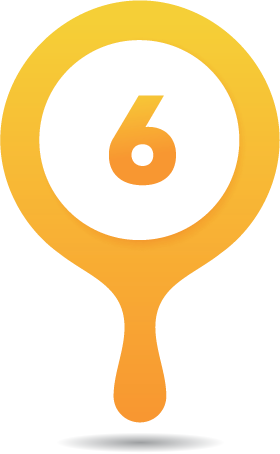
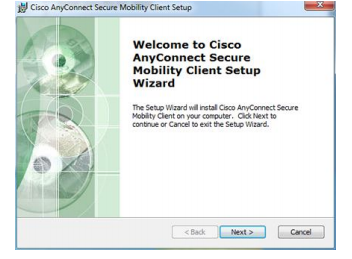
When the Setup Wizard starts, click Next to continue.
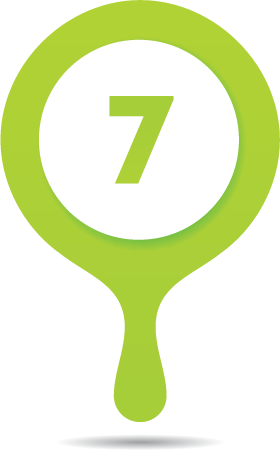
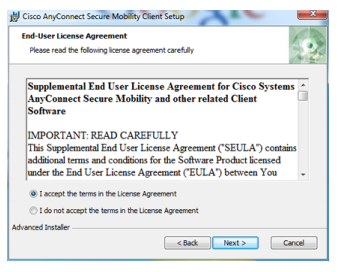
Accept the terms in the license agreement and click Next.

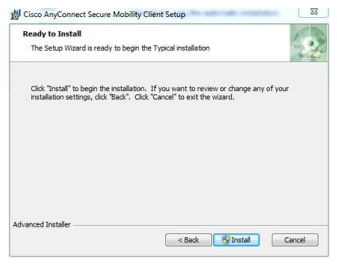
Click Install to start the installation.
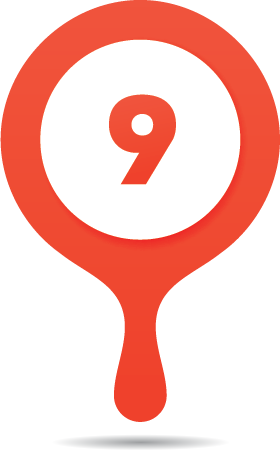
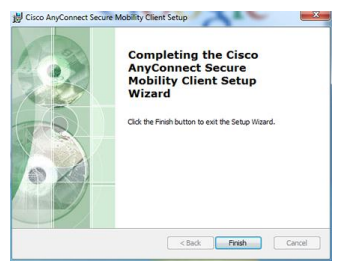
Click Finish to complete the installation and exit the Setup Wizard.